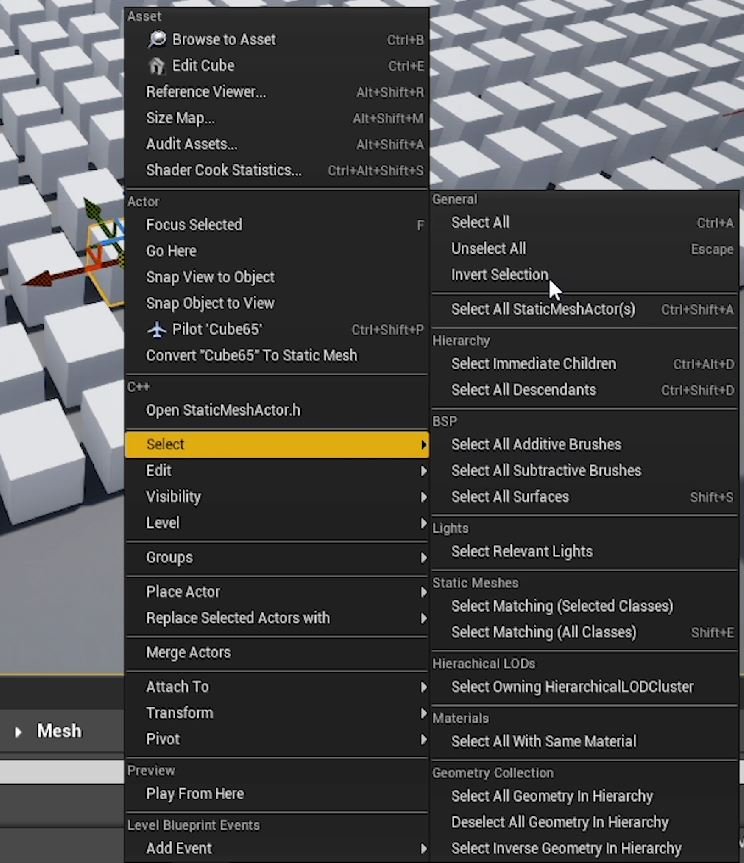QUICK DEV TIP #54 UE4 / UE5 - SELECT ALL OF THE SAME
Here is a little tip that can save you time when you are working in your levels!
Did you know you can use keyboard shortcuts to quickly select all actors of a similar asset in your level?
If you would prefer to watch the video version, check it out here
This is really easy to do. First, select the asset you want to select all of in your level, then hold down Shift and press E.
This can come in handy when you don’t want to affect your assets globally by changing settings in the asset viewer version (its defaults) but instead want to make changes locally in the level itself. An example of this could be changing the lighting channels of a specific asset to make them stand out more across your entire level.
If you want to get even more advanced with your selections you can Right-Click on an asset in your level and head down to the Select option. This will expand another menu with a bunch more useful settings. Some of the main ones to take note of here are Select Matching (this Quick Dev Tip), hierarchy base selections, invert select, etc
This seems to work in exactly the same way in the Early Access Version of Unreal 5, selecting and asset and Holding shift + press E.
You wont use this often but even so its a nice little tip to know about and can help smooth out and speed up your workflow.
Want to know when I release new quick Unreal tips & tricks?
Enjoyed this? Check out my other work: