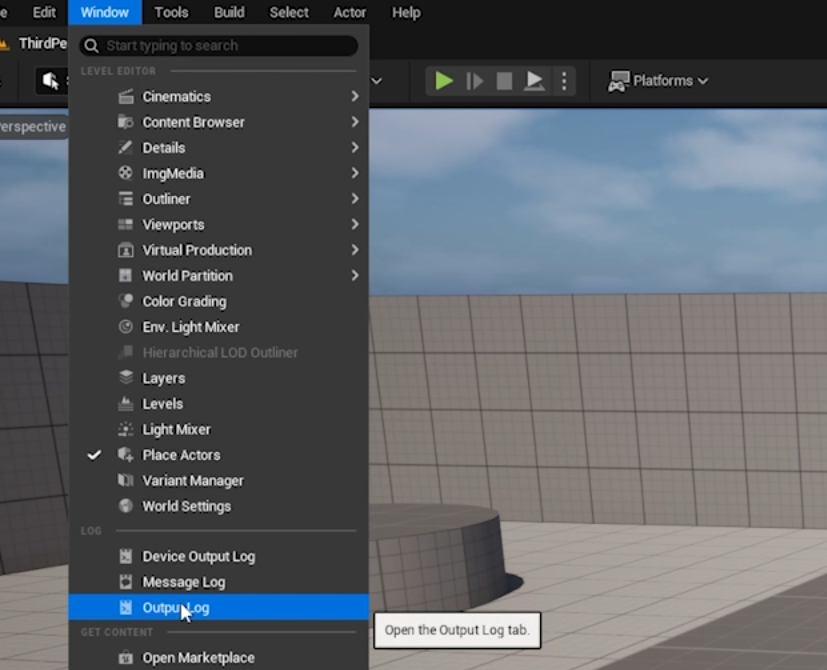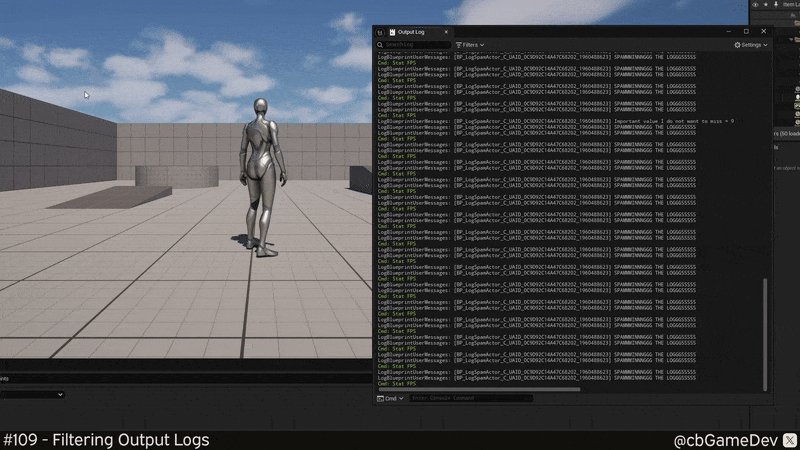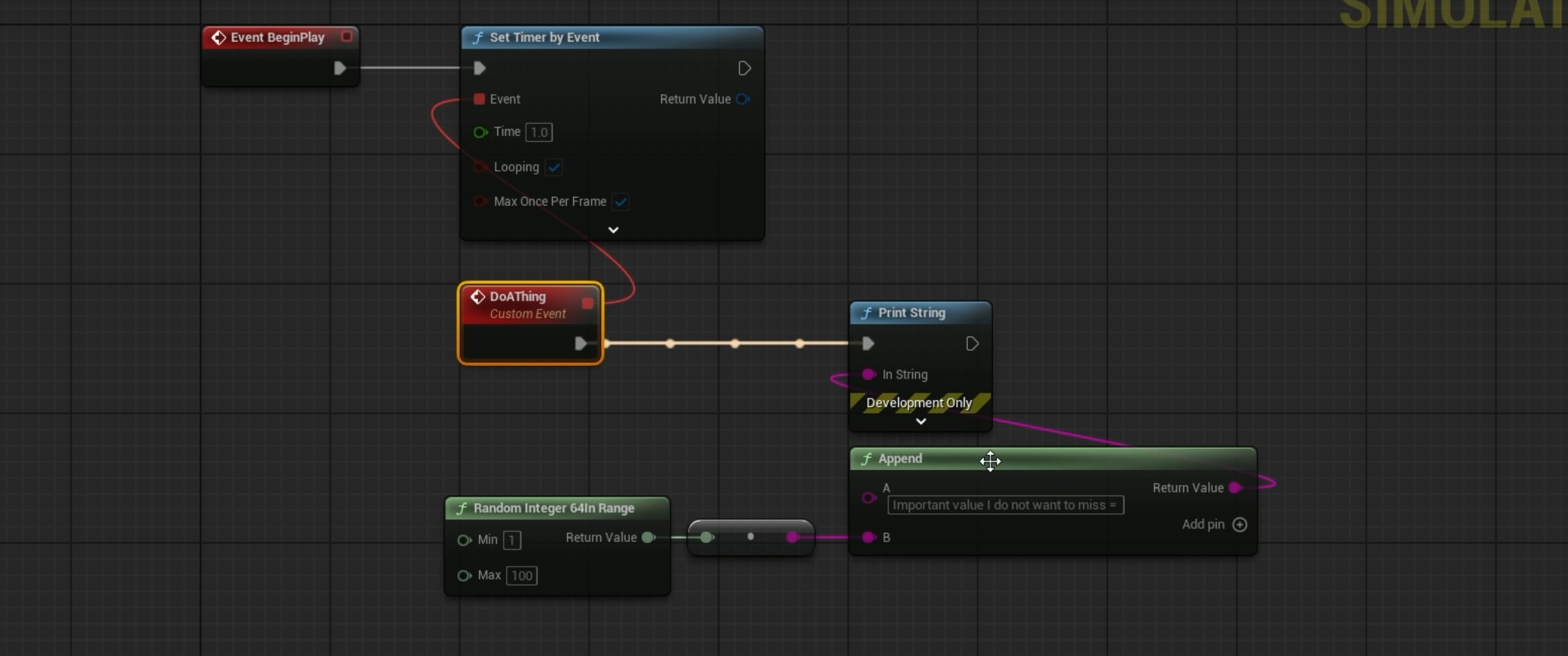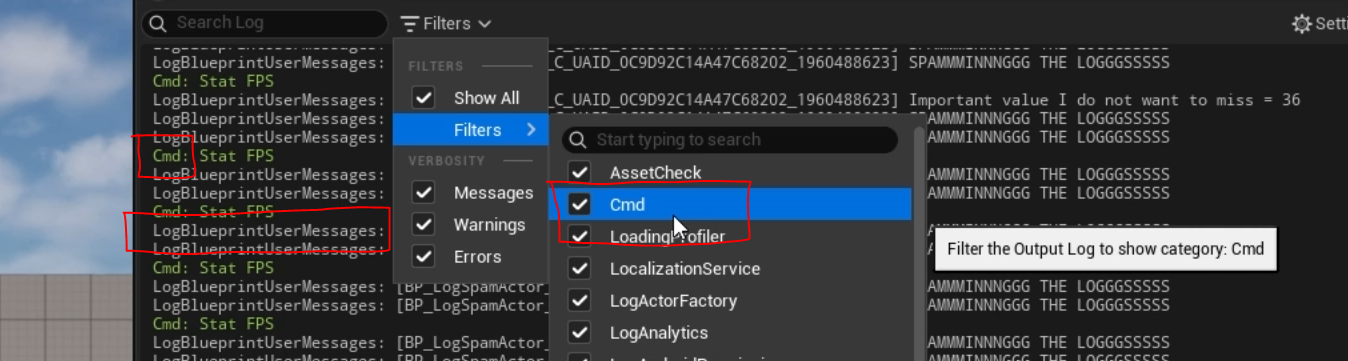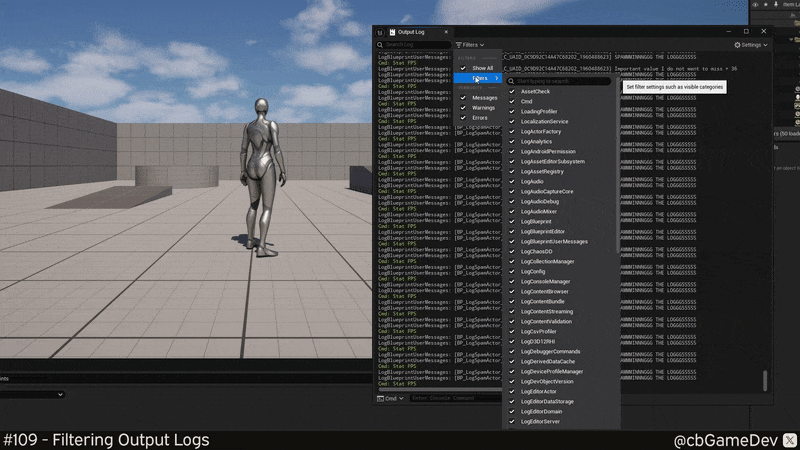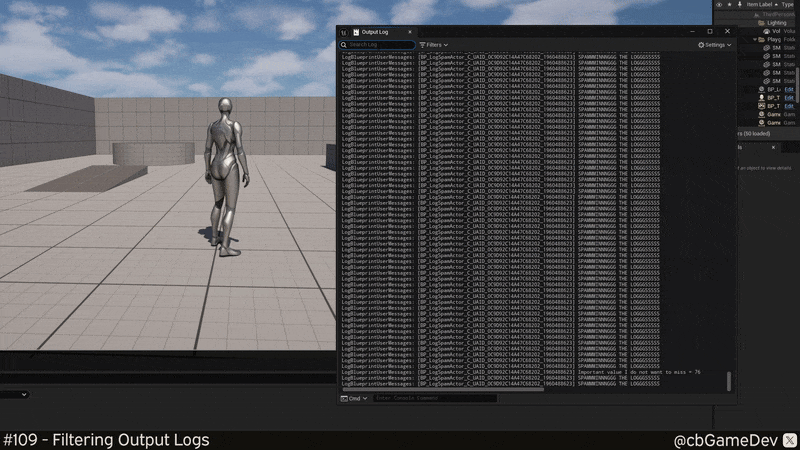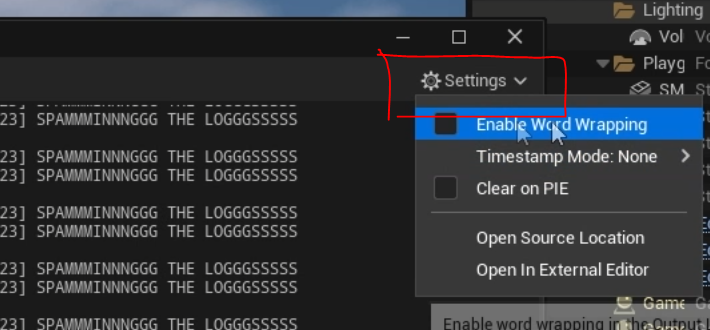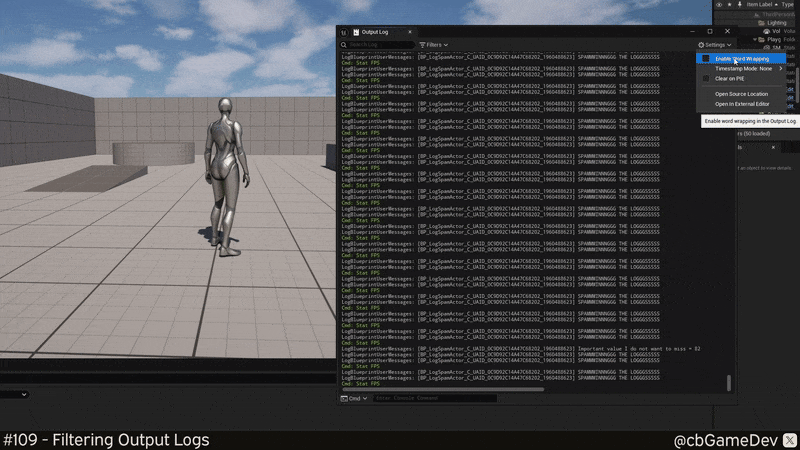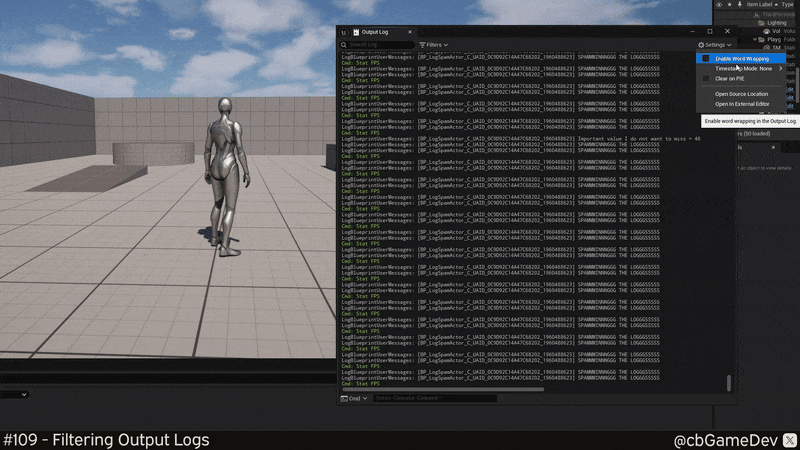QUICK DEV TIP #109 UE5 - Filtering Output Logs
I used this technique the other day and thought it would be perfect topic for my next Quick Dev Tip!
Did you know you can filter the Output Log in Unreal to make it much easier to read and find what you’re looking for?
If you would prefer to watch my video version, check it out here
For today’s example, first we need to open up the Output Log by going to the top menu and clicking Window → Output Log.
In my example below, you’ll see that when I hit Play in Editor, I get a bunch of intentional log spam.
Ideally, your game’s logs would be squeaky clean, but realistically, stuff like this happens. Maybe someone broke something, maybe a few files are missing. Whatever the reason, noisy logs can make it hard to spot the important info you actually care about.
In my case, I’m printing some info once every second that I do want to see. A value with the prefix ‘Important value I do not want to miss =’. However, right now, it’s completely buried because of how fast everything’s flying by.
One way to make things easier to read is by using Filters.
At the top of the Output Log, you’ll see a Filters button. Click that, then hover over the Filters section (like in the GIF below). You’ll get a long list of different log categories that we can enable or disable to cut out the noise.
If you look at the far left side of each row in the output log, you’ll see the type of log it is. This tells you where the message is coming from and helps you know which filters to toggle. For example
Cmd
LogBlueprintUserMessage
In the Filters list, you’ll find those same log types, which you can toggle on or off. This lets you quickly hide or show specific rows in the Output Log. It’s a super handy way to clean things up and focus only on what matters.
If you want to quickly reset everything, just toggle the Show All checkbox at the top of the dropdown, like in the GIF below, and that will re-enable all the filters.
Another super useful feature is the ability to search the Output Log. This lets you quickly find specific words or phrases. As you saw earlier, my debug print string includes the prefix “important value I do not want to miss.” In the GIF below, I type important into the search box in the top-left corner of the Output Log, and boom, only the messages I care about show up. It’s a great way to cut through the noise and zero in on exactly what you need.
In the top-left of the Output Log, you’ll also find a couple of extra settings. The default options are usually fine, so I don’t often need to tweak them, but it’s always good to know they’re there, just in case.
First up: Enable Word Wrapping. When this is turned on, any message that’s longer than the width of the Output Log will wrap onto the next line, as you can see in my GIF below. Personally, I’m not a fan. I find it makes things harder to read, so I usually leave it disabled.
Next up is: Timestamp Mode. Sometimes you’ll notice timecodes on the far left of each log entry. This can be useful in certain situations, but most of the time I find they just add visual clutter and make the log harder to read. You can toggle them on or off by choosing an option from the Timestamp Mode dropdown, as in the GIF below.
These are a couple of very handy tips that can save you a lot of frustration when you do have to deal with spammy logs. I hope knowing about this functionality will help you out in your own projects in the future!
Want to know when I release new quick Unreal tips & tricks?
Enjoyed this? Check out my other work: