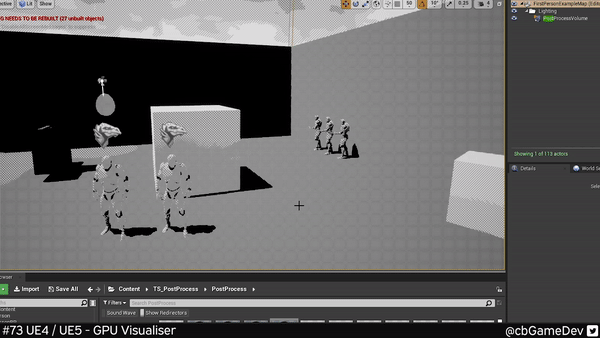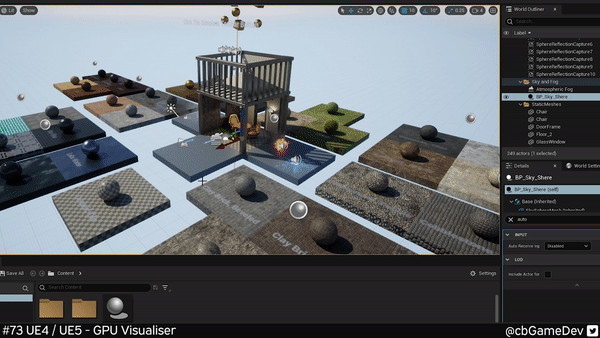QUICK DEV TIP #73 UE4 / UE5 - GPU VISUALISER
I was recently optimising my game and found out about something new
Did you know about the GPU Visualiser in Unreal Engine?
If you would prefer to watch the video version, check it out here
This can be really useful if you are trying to optimise your game. It’s really easy to do. While in your editor viewport press Ctrl + Shift + ,
This will bring up the GPU Visualiser and a snapshot of the rendering of your current scene.
At the top of that popup we can see a coloured visual representation of the different parts that make up the scene rendering e.g. post-processing, lighting, base pass etc
The more important part is the section at the bottom. If you use the dropdowns you can dig into the rendering and see the names of the different elements that make it up. Then on the right-hand side you can see duration. The bigger the number the longer it takes to render and thus the more costly it is.
We can look through these elements and try to find things to optimise. In my example, we can notice from the visualisation at the top that post-processing is one of the more costly areas for my scene on this frame. So if we dig down until we find the post-processing, we can see that I actually have 2 Crosshatch post-process materials plugged in. Which is unnecessary, so I can go and delete one and my scene is now more optimised. This can also be great for exposing expensive post-process materials, which you can then go in and see if you can remove any functionality that is not really being used.
We can also run the GPU Visualiser while playing in editor and when playing in cooked builds. If you press Ctrl + Shift + , while actually playing then instead of running a popup it will print the info to the output log. As you can see in the below gif:
This all works exactly the same in Unreal Engine 5.
This is a really useful way to dig deeper into your GPU rendering. Personally, I had to search what some of these rendering terms were/do and also how to then optimise them. But having this GPU Visualiser info gives you a direction and words/phrases to google to be able to do that more advanced research.
Want to know when I release new quick Unreal tips & tricks?
Enjoyed this? Check out my other work: