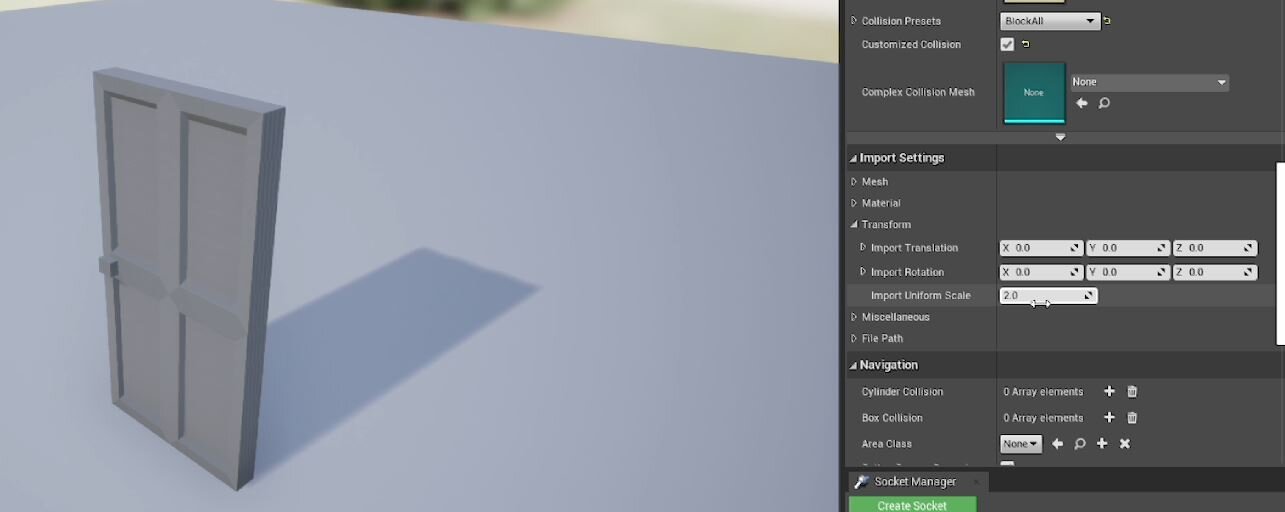QUICK DEV TIP #26 UE4 - Change Asset Default Transform
Today’s quick dev tip is a bit of a hacky one but it’s something I’ve used a bunch of times before especially when prototyping and game jamming.
Did you know you can quickly change an asset’s default transform from within the engine?
If you would prefer to watch the video version, check it out here
In my example below, I made a mistake and my door is half the scale I needed it to be. I could go through every asset and change the scale from the details panel but really I should go and fix the default scale as anything else would be time costly and not future proof.
The best thing to do would be to go back to our 3D program, making a quick transform change, re-exporting, and re-import the asset. This itself can be a bit time-consuming as well, especially if you have to repeat the process a few times when iterating to get the results you wanted. However, there is another quicker way which you can do from within the engine itself, we can adjust the assets import settings. If you open up the asset, scroll down the details panel until you get to the Import Settings Category, then open up the Transform Rollout, this is what we are looking for.
I can fix my door being half the size problem by entering a 2 for the Import Uniform Scale value.
When you change the value nothing actually happens. This is normal, we are affecting the import settings so you just need to reimport the mesh again. Which you can do from the Reimport Base Mesh button at the top of the editor window.
Then our door asset will be scaled to twice its original size. This affects the assets defaults so if we go back to our level, we will see that the door has also increased in size.
You can affect the full range of transform settings. In the example below I have rotated the doors Yaw by -90 and raised in up in the Z by 100.
It’s always good to do things properly but sometimes (especially in prototypes/game jams) you just need to rotate your asset by 90 degrees or increase the scale by 5% and this is a really quick and easy way to do that.
Want to know when I release new quick Unreal tips & tricks?
Enjoyed this? Check out my other work: