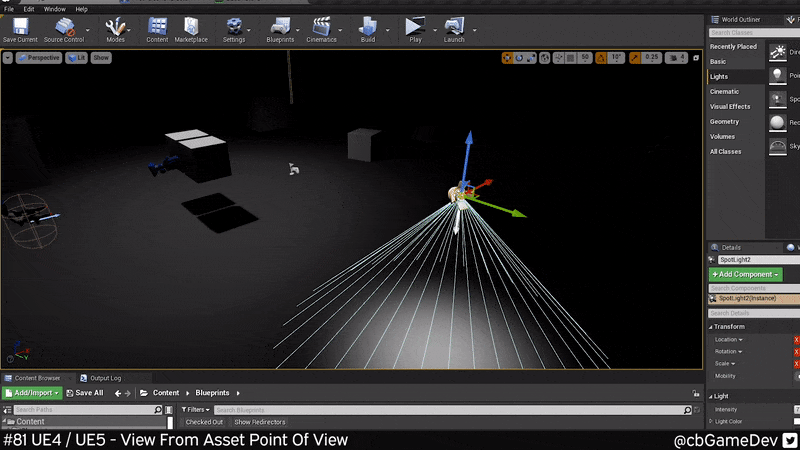QUICK DEV TIP #81 UE4 / UE5 - VIEW FROM ASSET POINT OF VIEW
Here is an unusual tip that you might not have known about.
Did you know you know you can control any asset in your level from its point of view?
If you would prefer to watch my video version, check it out here
If we first take our camera as an example. Normally people move their camera around using the transform gizmo and use the small camera view in the bottom right of the viewport to try and align the shot they want, as you can see below.
This is a perfectly fine way to do things but it can be a little fiddly as the preview window is quite small. Today’s Quick Dev Tip is another way to do this which can make it much easier to initially line up the view of the camera. So if we click on the camera and press CTRL + SHIFT + P. Our viewport view will snap to the camera and then as we move around the viewport we are moving the actual camera.
When we have something we like we can Eject from the camera view by pushing the triangle icon button in the top left of the viewport. You will then see that the camera moved and is left exactly where we were viewing from.
A cool thing about this is that it’s not only cameras we can do this with, it’s any asset in our level. For example, you can see below I used CTRL + SHIFT + P to take control of a spotlight and move it over to my camera to help light my scene.
This works exactly the same way in Unreal Engine 5. As you can see below I’m using this technique to control a static mesh cube in the level and move it over into the corner of the map.
This tip can be really useful for moving assets like cameras and lights into an initial position in your scene, where you can then use the transform gizmo normally to make the smaller more detailed movements/adjustments.
Want to know when I release new quick Unreal tips & tricks?
Enjoyed this? Check out my other work: