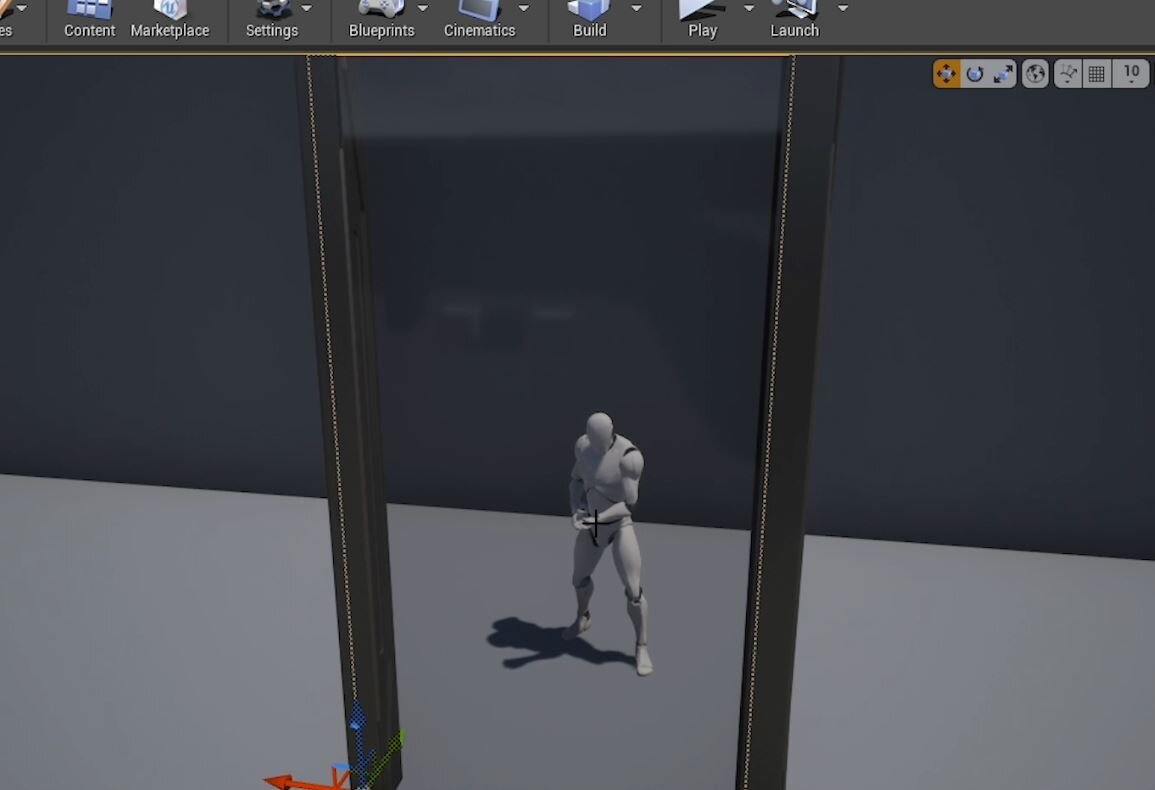QUICK DEV TIP #23 UE4 - Toggle Translucent Selection
When building out a level, you want to make the process as easy as possible and todays tip is one that will certainly help out with that.
Did you know that you can toggle translucent selection using keyboard shortcuts?
If you would prefer to watch the video version, check it out here
A pretty common problem when building out levels is that translucent materials (glass, water, effects etc) can block your ability to select objects in your scene. A good example of this is if you had a water plane with a bunch of assets placed underneath it. You will either have to move/hide the plane or find an awkward angle to select the asset that you want.
You may already know but you can get around this problem by going to Settings at the top of the editor and turning off Allow Translucent Selection. With this turned off objects with translucent materials will not be clickable, instead you will click through to objects behind them, which is very useful.
The quick dev tip part of all this is that you can use keyboard shortcuts to do this even faster. Pressing T on your keyboard you will toggle the Allow Translucent Selection setting on and off quickly and easily.
I use this a lot when building out levels in my own game, it comes in very handy.
Want to know when I release new quick Unreal tips & tricks?
Enjoyed this? Check out my other work: