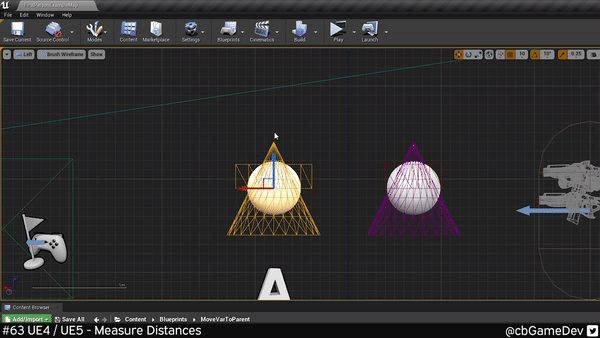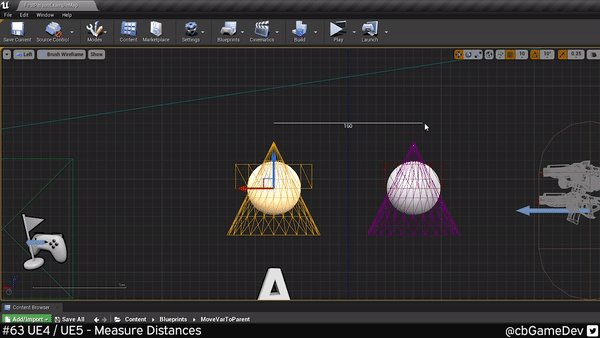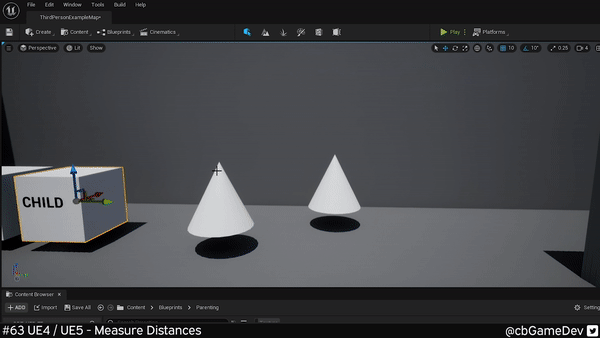QUICK DEV TIP #63 UE4 / UE5 - MEASURING DISTANCES
Here’s a little something that I don’t often hear people talk about!
Did you know you can easily measure the distance between two points in your level by using unreals measuring tool?
If you would prefer to watch the video version, check it out here
This is really easy to do but it’s a bit hidden. First up we want to Select An Object Near Where We Want To Measure From/To. Then we head up to the top left of your level viewport and select an Orthographic View of your level. In my case, I am choosing Left.
This will probably put you in a slightly confusing view of your level and is why we pre-selected an asset. We can use the keyboard shortcut F to quickly center the screen around our asset.
This measuring tool will only work while in orthographic mode. To use the measuring tool, Hold Middle Mouse Button and Left-Click Then Drag Your Mouse. As you can see in my GIF below the tip of my two cones is 150 units of distance.
By default this measuring tool snaps to the grid. We can use the Translation Snapping Settings In The Top Right Of The Viewport to change the units of the snapping.
We can also turn snapping off completely if we want to be a little more freeform with our measuring. Personally I quite like snapping turned on and instead of turning it off I will bring the snapping unit size down to like 5 units instead to get more control.
This whole process works exactly the same way in the Early Access Version of Unreal Engine 5.
I find that this can come in useful because 3D space can be hard to judge distances sometimes and rather than eyeballing it, this is a quick and reliable way to get accurate values.
Want to know when I release new quick Unreal tips & tricks?
Enjoyed this? Check out my other work: