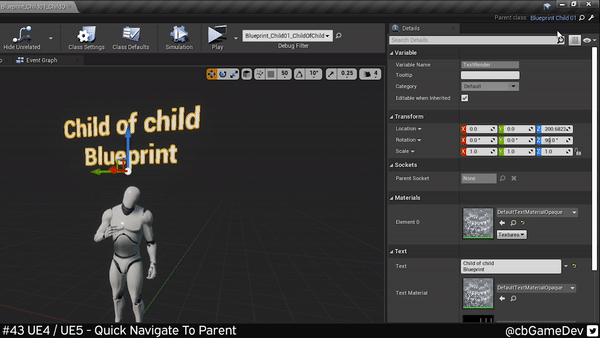6 Tips for Faster Blueprinting!
Today I wanted to share some tips that I find really useful for working more quickly with blueprints
I’ve used blueprints a lot for both Marauders and in my own solo side projects over the years. Here are some of the tips and tricks I’ve discovered over that time that I now use daily to speed up my workflow when working with blueprints. I hope you find them as useful as I do!
Give me a follow on Twitter or sub on Youtube if you like what I do and want to know when I release new Unreal Engine tips!
DID YOU KNOW YOU CAN…
#01 - Quick Variables
SEE HOW ON YOUTUBE - READ HOW BLOGPOST
Why Useful: Normally when you drag out a variable you are given a little drop-down menu, asking if you want to create a Get or a Set. However, we can save a little bit of time and skip this. To create a Get variable: hold Ctrl as you drag out the variable to your event graph, or to create a Set variable: Hold Alt as you drag out to your event graph. This only saves a little time but it’s something you will probably be doing a lot of over your time using blueprints!
#02 - Quick Make Pins
SEE HOW ON YOUTUBE - READ HOW BLOGPOST
Why Useful: Setting up pins on functions and custom events etc can be time-consuming. However, you can simply drag a variable pin you have in your Event Graph onto the node and it will auto-create the variable pin. This is great because it will use the variable name and type, saving you a bunch of setup time. I love this tip as I find it saves so much time. Check out my youtube vid or blogpost for more detail on ways to make use of this.
#03 - Copy/Paste Variable Info
SEE HOW ON YOUTUBE - READ HOW BLOGPOST
Why Useful: In Unreal a lot of the time you see a variable you can right-click and copy/paste. In the GIF below you can see I right-click on the defaults of an array variable and hit copy. I then delete the array and I am able to quickly paste the values back in by right-clicking again and this time hitting paste. Although I’m showing a blueprint example, this actually works in so many places around the editor: Object transforms in your viewport, material slots in your static mesh viewer, UMG and more. It’s one you should definitely include in your workflow as it will save you a lot of time and hassle. Check out my video or blogpost to see practical examples of it in action.
#04 - Quick Reorder Arrays
SEE HOW ON YOUTUBE - READ HOW BLOGPOST
Why Useful: This is a simple one but I think it’s not well known. Rather than deleting array elements and or inserting new elements (the way I see most people do it) you can actually change the order of an array by dragging the rows. The caveat here is that you have to click the correct part to make this work. Clicking the main row does nothing but if you click and drag the stack of dots on the far left you can change the order! This works in data tables as well.
#05 - Quick Navigate to blueprint parent
SEE HOW ON YOUTUBE - READ HOW BLOGPOST
Why Useful: This can help you quickly navigate and keep in the flow of work instead of having to stop and search the content browser for the parent blueprint. While in a blueprint you can quickly navigate to its parent by hitting the icon in the top right. In UE4 this looks like a little spanner and in UE5 this looks like a little pencil drawing a line. There is more info in my video/blogpost, but that’s the general gist of it!
#06 - Move variable to parent
SEE HOW ON YOUTUBE - READ HOW BLOGPOST
Why Useful: This is a great time saver but it’s only available in 4.26 onwards. It’s useful if you have been creating variables in a child blueprint and realise that you want to move it into its parent blueprint so other children can make use of it. Doing this normally is messy as you need to create a new variable in the parent and then reassign the variables in the child to use it. However, if we right-click on a variable in the child you will see the option to “Move to Parent Class”. Doing this moves the variable up to the parent cleanly and doesn’t require you to do anything else! Check out my youtube vid or blogpost for more details on it.