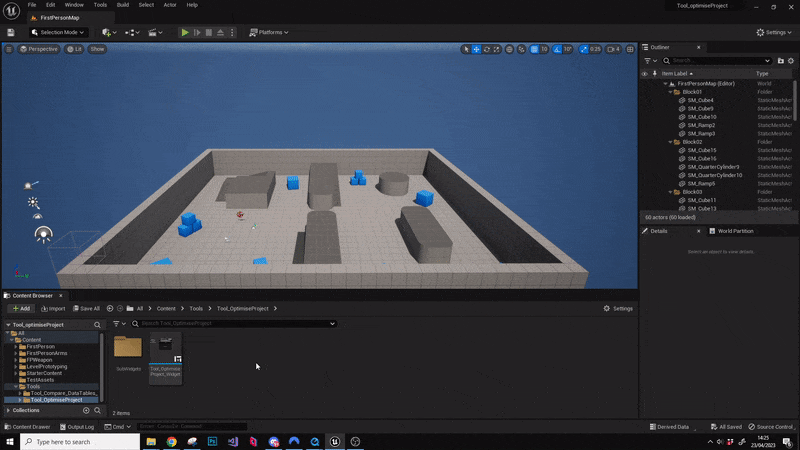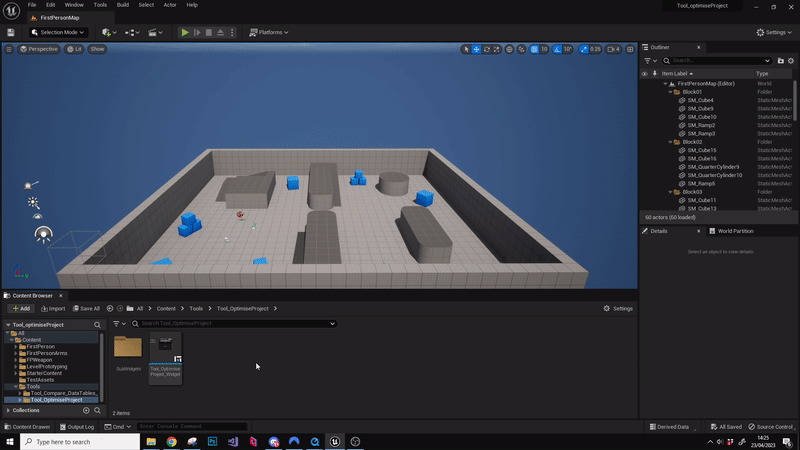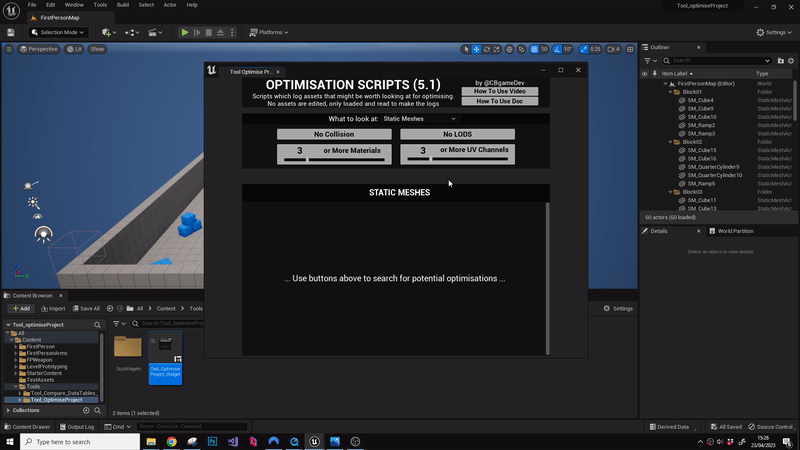Project Optimise Tool (Unreal Engine) : How To Use
This tool helps you find potential problems and optimisations in your projects. It’s built using the Unreal Editor Utility Widgets, so it’s easy to set up and use. The tools don’t look like much visually, because I wanted to keep them self-contained and as light as possible, so no textures or external references.
Below you can see it in action (Searching for all static meshes in my project that do not have any collision set):
Check out the links below if you need to setup the tool in your own Unreal Engine 5 project. Something that’s quick and easy to do:
Blogpost for setting up from Itch.io - Video for setting up from GITHub
HOW TO Use THE TOOL
At the time of writing this there are 6 categories that you can look into for potential problems and optimisation opportunities. You can access these via the What To Look At dropdown:
Static Meshes
Skeletal Meshes
Materials
Textures
Sounds
Misc
Under each of these categories, there are buttons relating to them, that run scripts. When you click a button it will run a search of your project for the relevant issues and fill a list below of anything it finds. Remember these scripts don’t actually edit anything, they only load assets and show you information. It’s up to you to decide what to do with them! Below you can see me running static mesh scripts for No LODs and then No Collision.
A couple of quick things that are useful are:
Total Number - When you run one of the buttons, there will be a total number of potential issues found at the top, as you can see below. This can help give you a quick read of the situation.
Quick Navigate To Asset - On the rows that generate in the list, you will see a folder with a magnifying glass. Clicking on that will find and select the asset in your content browser. Alternatively, double-clicking on the thumbnail icon of the asset will open it up directly so you can edit it. This is really useful as it makes getting to the asset to fix/asses the problem much faster.
Ignore Asset - On the left side of the rows you will see the Ignore button. All this does is hide that row. Even though something is flagged it doesn’t mean it is actually a problem for example you may purposely want an asset to have no collision. So I found this button useful when looking through assets to be able to quickly ignore a row, allowing me to more easily concentrate on the others. The row will appear next time you run the button again.
Quick Functionality run-through:
So I’ll quickly run through the different scripts to give you an idea of what they do and how they might be useful to you.
Static meshes
No Collision - This logs any static meshes that have no collision primitives setup (You might get some false positives with assets using custom collision or complex collision, but those are probably worth looking at for optimisations anyway). I find this useful for quickly finding assets that should have collision for example floors, walls and other key assets.
No LODs - This returns a list of static meshes which have no LODs set up at all. Generally, everything in your game should have at least a couple of LODs, so this can be a good way to find some optimisation opportunities.
X or More Materials - This can help you find static meshes which are greedy because they have a large number of material IDs. It returns a list of static meshes with material IDs that number more than the value you set on the button. For example, all static meshes which have 3 or more materials. You can change the amount to check against by moving the slider in the lower half of the button. Having lots of separate materials IDs is sometimes necessary on an asset but if you can reduce the number and keep the quality you are after then it will be more optimised.
X or More UV Channels - This can help you find static meshes which have a larger number of UV channels and are worth looking at. Generally, the fewer UV channels you use the more optimised your asset will be. In most cases, you will have 1 or 2. The first is your assets texture UVs and the second is lightmap UVs if you are using baked lighting. So if we search for 3 or more UV channels we can identify some potential optimisation opportunities. Just remember some assets may be using those extra channels in their materials. So always double-check before you consider removing them.
(NEW) Missing Materials - You can use this to search your entire project for any static meshes that have missing materials. This is a good one for helping find problems in your project.
(NEW) X Or More Verts - You can use this to search your project for any static meshes that have above a certain number of vertex. You can dynamically change the number on the button to search for what you want e.g. 100, 1,000, 10,000. This is a useful one for helping find optimisation opportunities in your project.
SKELETAL meshes
No LODs - This is used to find skeletal meshes that have no LODs at all. Similar to the static meshes, really everything should have a couple of LODs to keep your project optimised and this is a great way to find those problem assets.
Missing Physics Assets - This probably isn’t something you will encounter a lot but we can use this script to find skeletal meshes that do not have any physics assets plugged in. Not having a physics asset can cause a range of problems including; ragdoll issues, hit reg problems, shadow problems as well as some potential visibility issues.
X Or More Materials - This allows us to list skeletal meshes which have X or more material IDs. Similar to the static mesh version of this script, large amounts of material IDs can add extra performance costs. So where possible we want to keep the amount down to stay optimised. You can change the amount to check against by moving the slider in the lower half of the button.
(NEW) Missing Materials - You can use this to help find skeletal meshes that have missing material problems.
(NEW) X Or More Verts - You can use this to search your project for skeletal meshes that have above a certain number of vertex. You can dynamically change the number on the button to search for what you want e.g. 100, 1,000, 10,000. This is useful for helping find things to optimise in your project.
MATERIALS
Using Translucency - This generates a list of materials using Blend Mode::Translucent. Translucency tends to be expensive and so the idea behind this is to be able to help quickly identify materials that we could optimise. Looking through the list to see if there is anything that doesn't need to be translucent or could potentially be adjusted to instead use Blend Mode::Masked.
Using Two-Sided - This logs materials which are set as two-sided. This is an optimising check, as two side materials are more expensive. This is an interesting one to look through, as you might find for example that the distance bushes in your game recently got changed to be camera facing so now they do not need two-sided checked anymore. Potential for a few easy optimisation wins here.
Missing Phys Mats - This script looks through your project’s materials and checks if they do not have any physical materials plugged in. I’ve found this one super useful, as it’s really easy to miss or forget to do when you’re making a new material/material instance. This is useful to get fixed because if for example, you’re doing footsteps or bullet impact sounds based on physical materials, without a phys mat plugged in you would get no sound or the default material sound, rather than getting the full experience you want to give the player.
List All Master Mats - This is an interesting one, it will list all Materals (not material instances). Material instances are cheaper/more optimised than materials. So the idea with this is that you can look through and see if there are any materials that share similar functionality that you could instead turn into a materials instance of one of the other materials instead.
TEXTURES
Non-Power Of Two - This generates a list of any textures that aren't using a size which is a power of 2 e.g. 32, 64, 128 etc. If a texture isn't a power of 2 then it causes issues with compression. So it's worth looking into any textures in this list to see if you can get some easy win optimisations.
Has size X - This script creates a list of all textures that are of a certain size. You can use the slider at the bottom to increase/decrease the size you are looking for. I have been mainly using this searching for larger texture sizes e.g. 512 upwards. Then looking through the list to see if there are textures that do not need to be as high. For example, a smaller asset that is never seen up close probably doesn’t need to have a 2048 texture size. You can use this to help fine-tune and optimise your project. A good general rule of thumb is that you want to keep your texture sizes as low as possible without sacrificing visual fidelity.
SOUND
Missing Sound Class Asset - This script returns a list of all sound cues that have no concurrency asset plugged in or have no concurrency override set. This is more of an optimisation check as it’s good to have concurrency limits in place in your sounds. You can set concurrency as local (per actor) or global and is definitely something to look into if you haven’t heard about it before.
Missing Attenuation Settings - This returns a list of all sound cues which have no attenuation asset plugged in or have no attenuation override turned on. I’ve found this is an important one for finding potential bugs, especially if you are making a multiplayer game. If you use the standard play sound at location function in Unreal and the sound you selected has no attenuation setup, that sound will play for everyone in the entire game. I’ve made that mistake before, not great!
Missing Concurrency Settings - This returns a list of all the sound cues that have no sound class asset plugged in or sound cues that are using the default sound class from the engine. Firstly, not having a sounds class plugged in means that your sound can’t be considered when affecting specific audio types e.g. turning down only the UI volume or only the music. Then secondly, it’s good practice where possible to use your own assets rather than pulling from engine content (You can just duplicate and rename the engine asset into your project). A good reason to do this is because when you cook your project you can set it to not include engine content, which makes for a smaller quicker cook, but you can’t do this if you are using engine content as it will cause errors in-game.
MISC
Unused Project Assets - This script can take a while to complete and will freeze your project while it loads assets to check references, so make sure you save everything before you use it. It goes through your project and logs any assets which have zero references e.g. aren't being used in any levels or by any other assets. This script is a good example of why these scripts only log and do not edit. You might find that you have a lot of assets that aren't currently being used but that doesn't mean you want to automatically delete them. That’s why I chose to log and let you decide what to do with the information.
Project Redirectors - If you’re using source control and moving assets around you can create a bunch of redirectors. It’s good practice to fix-up these. This is a nice quick way of identifying any around your entire project and worth running every so often.
OUTRO
I made these scripts for my own projects to help find problems I didn't know existed as well as potential opportunities for optimisations. The idea is that we can catch smaller issues that aren't obvious and bring up the overall sturdy-ness and quality of our games to stop that death by 1000 bugs concept. If you want to see when I release updates or new tools give me a follow on Twitter.
Remember these scripts are free so give them a go and I hope you find them useful. If you have any ideas for extra functionality which might be useful, give me a shout, and maybe I can add it to the tool!
Also if you are into Unreal Engine, you might find my Quick Dev Tips useful. It's a series of quick bite-sized game development tips and tricks videos, focused around UE4 / UE5.
BLOG POSTS
-
2025
17
- Nov 1, 2025 Updated My Website Look!
- Oct 26, 2025 New Branding!
- Oct 15, 2025 Quick Dev Insights has a new home!
- Oct 13, 2025 Zombie Typing is Live in Steam Next Fest!
- Oct 9, 2025 Quick Dev Insights #09 - Technical Animation In Games - With Liam Lambert
- Oct 4, 2025 Zombie Typing - Demo Released To Steam
- Sep 13, 2025 Zombie Typing - Full Game Announcement!
- Sep 10, 2025 Quick Dev Insights #08 - Designing Sounds For Games - with Ben Ridge
- Aug 13, 2025 LEVEL OPTIMSE TOOL - UE5.6 Compatible Version Released!
- Aug 9, 2025 Project Optimise Tool - Updated to V3.2!
- Aug 7, 2025 QUICK DEV TIP #109 UE5 - Filtering Output Logs
- Jul 23, 2025 QUICK DEV TIP #108 UE5 - Bulk Fill Array
- Jul 23, 2025 QUICK DEV TIP #107 UE5 - Orbit Camera Mode
- Jul 21, 2025 Devumentary: ZOMBIE TYPING
- Jul 15, 2025 Zombie Typing Game Demo Launched!
- Apr 25, 2025 Optimising Your Unreal Engine 5 Project
- Mar 29, 2025 Level Optimise Tool - Released Onto FAB Marketplace
-
2024
20
- Nov 24, 2024 Project Optimise Tool Released Onto FAB Unreal Marketplace!
- Oct 12, 2024 I Released Project Optimise V3.1
- Sep 17, 2024 QUICK DEV TIP #106 UE4 / UE5 - Toggle Debug Camera
- Sep 7, 2024 Quick Dev Insights #07 - Developing For The Playdate - Ollie Coe
- Sep 3, 2024 QUICK DEV TIP #105 UE4 / UE5 - Debugging UI With The Widget Reflector
- Sep 3, 2024 QUICK DEV TIP #104 UE4 / UE5 - Quick Select Input Key
- Sep 2, 2024 QUICK DEV TIP #103 UE4 / UE5 - Auto Navigate to Blueprint Error
- Aug 28, 2024 Indie Dev Story is now available on Steam for FREE!
- Aug 20, 2024 Quick Dev Insights #06 - Starting and running your own outsourcing studio - Rob Moody
- Aug 4, 2024 QUICK DEV TIP #102 UE4 / UE5 - List Modified Variables
- Aug 4, 2024 QUICK DEV TIP #101 UE5 - Quick Copy Paste Variables
- Jul 31, 2024 Indie Dev Story Patch Notes for V1.3
- Apr 22, 2024 Testing out Tech: Adobe Express - Animations from Audio
- Apr 20, 2024 Made a new Game: Ultra Ball!
- Mar 5, 2024 FREERUNNERS PROGRESS - More ways to Fail
- Feb 27, 2024 Freerunners Progress - A better flow
- Feb 21, 2024 Freerunners Marketing, Lets get started!
- Feb 17, 2024 FREERUNNERS Steam Next Fest Postmortem
- Feb 7, 2024 FREERUNNERS IS IN STEAM NEXT FEST FEB 2024!
- Jan 25, 2024 FREERUNNERS DEMO UPDATE! (JANUARY 2024)
-
2023
18
- Dec 31, 2023 Marauders Community Memes, Art and Cosplay! Dec 2023 Edition
- Nov 27, 2023 Freerunners Demo Updates! (November 2023)
- Oct 7, 2023 Project Optimise Tool (Unreal Engine) : How To Use
- Oct 7, 2023 Project Optimise Tool Is Now Downloadable From My itch.io Page
- Sep 8, 2023 Freerunners Demo Out Now!
- Sep 4, 2023 All Things Marauders (March - August 2023)
- Aug 8, 2023 10 Tips for Faster Blueprint Using
- Aug 5, 2023 Updated my Free Unreal Engine Tool: Project Optimise
- Jun 10, 2023 Meetup at the Team17 office!
- Apr 28, 2023 New Unreal Engine Tool: Project Optimise!
- Apr 14, 2023 21 UE4/UE5 Tips To Help You Build Out Levels Faster
- Mar 31, 2023 I did a talk at GDC!
- Mar 4, 2023 4 Material Editor Tips for Unreal Engine
- Feb 25, 2023 6 Tips for Faster Blueprinting!
- Feb 13, 2023 5 Useful Unreal Engine Blueprint Tips/Tricks
- Feb 9, 2023 3 Quick Unreal Engine Sound Tips/Tricks
- Jan 20, 2023 Compare Data tables Tool for Unreal Engine
- Jan 3, 2023 I Tried Rokoko Video - Free Ai Motion Capture
-
2022
55
- Dec 29, 2022 3 Quick Unreal Engine Animation Tips/Tricks
- Dec 21, 2022 Marauders: The Red Baron Update
- Dec 6, 2022 50 Quick Tips and Tricks for Unreal Engine. How many do you know?
- Dec 5, 2022 F1 Marauders Art
- Nov 21, 2022 QUICK DEV TIP #100 UE4 / UE5 - Snap To Surface
- Nov 15, 2022 Quick Dev Insights #02 - Level Designer - Alfie Bawden
- Nov 12, 2022 QUICK DEV TIP #99 UE4 / UE5 - Editor Asset Open Location
- Nov 11, 2022 Launching Marauders into EA
- Nov 11, 2022 Marauders Memes#1
- Nov 7, 2022 QUICK DEV TIP #98 UE4 / UE5 - Custom Asset Shadow
- Oct 29, 2022 QUICK DEV TIP #97 UE4 / UE5 - Screenshots
- Oct 24, 2022 QUICK DEV TIP #96 UE4 / UE5 - Copy Paste UMG Anims
- Oct 16, 2022 QUICK DEV TIP #95 UE4 / UE5 - Favourite Blueprint Nodes
- Oct 12, 2022 Rust bucket 3D Print
- Oct 12, 2022 QUICK DEV TIP #94 UE4 / UE5 - MATERIAL EDITOR KEYBOARD SHORTCUTS
- Sep 27, 2022 QUICK DEV TIP #93 UE4 / UE5 - Blueprint Keyboard Shortcuts
- Sep 19, 2022 QUICK DEV TIP #92 UE4 / UE5 - GAMEPLAY VIEW
- Sep 10, 2022 Marauders Progress
- Sep 3, 2022 QUICK DEV TIP #91 UE4 / UE5 - COMMENTING
- Aug 22, 2022 QUICK DEV TIP #90 UE4 / UE5 - GROUPING
- Aug 15, 2022 QUICK DEV TIP #89 UE4 / UE5 - LOCK IN PLACE
- Aug 5, 2022 QUICK DEV TIP #88 UE4 / UE5 - REORDER ARRAY
- Jul 19, 2022 QUICK DEV TIP #87 UE4 / UE5 - HIDE UI BINDINGS
- Jul 12, 2022 QUICK DEV TIP #86 UE4 / UE5 - CONSOLE COMMAND INFO
- Jul 3, 2022 QUICK DEV TIP #85 UE4 / UE5 - QUICK CHANGE VIEWPORT ANGLE
- Jun 27, 2022 QUICK DEV TIP #84 UE4 / UE5 - DELETE NODE, KEEP CONNECTION
- Jun 19, 2022 QUICK DEV TIP #83 UE4 / UE5 - MOVE WITH ASSET
- Jun 12, 2022 QUICK DEV TIP #82 UE4 / UE5 - EDITOR START UP LEVEL
- Jun 6, 2022 QUICK DEV TIP #81 UE4 / UE5 - VIEW FROM ASSET POINT OF VIEW
- May 29, 2022 QUICK DEV TIP #80 UE4 / UE5 - EXTRA INFO ABOUT NODES
- May 29, 2022 Quick Dev Insights #05 - Indie Games Publisher - Jeff Giasson
- May 23, 2022 QUICK DEV TIP #79 UE4 / UE5 - CONTENT BROWSER FILTERS
- May 16, 2022 QUICK DEV TIP #78 UE4 / UE5 - ADJUST GIZMO SIZE
- May 10, 2022 QUICK DEV TIP #77 UE4 / UE5 - FULL SCREEN VIEWPORT
- May 3, 2022 QUICK DEV TIP #76 UE4 / UE5 - SPEED TREE COLOUR VARIATION NODE
- Apr 28, 2022 Quick Dev Insights #04 - Building A Community - Dan Walters
- Apr 26, 2022 QUICK DEV TIP #74 UE4 / UE5 - OPTIMISING TICK RATE
- Apr 25, 2022 QUICK DEV TIP #75 UE4 / UE5 - MAP THUMBNAIL ICONS
- Apr 12, 2022 QUICK DEV TIP #73 UE4 / UE5 - GPU VISUALISER
- Apr 9, 2022 Quick Dev Insights #03 - Creating UI For Games - Ben Humphreys
- Apr 5, 2022 QUICK DEV TIP #72 UE4 / UE5 - TEMP CHANGE PIVOT
- Mar 28, 2022 QUICK DEV TIP #71 UE4 / UE5 - COPY PASTE LODs
- Mar 24, 2022 Marauders Has Been Announced!
- Mar 22, 2022 QUICK DEV TIP #70 UE4 / UE5 - OUTLINER FILTERING
- Mar 15, 2022 QUICK DEV TIP #69 UE4 / UE5 - CONSOLE COMMAND SEARCHING
- Mar 7, 2022 QUICK DEV TIP #68 UE4 / UE5 - HIGHLIGHTING CONNECTIONS
- Mar 1, 2022 QUICK DEV TIP #67 UE4 / UE5 - SAVE HARD DRIVE SPACE
- Feb 21, 2022 QUICK DEV TIP #66 UE4 / UE5 - NAME MATERIAL PINS
- Feb 15, 2022 QUICK DEV TIP #65 UE4 / UE5 - EDIT AUTOSAVE SETTINGS
- Feb 6, 2022 QUICK DEV TIP #64 UE4 / UE5 - HIDE ALL SCREEN MESSAGES
- Jan 31, 2022 QUICK DEV TIP #63 UE4 / UE5 - MEASURING DISTANCES
- Jan 25, 2022 QUICK DEV TIP #62 UE4 / UE5 - MATHS IN VARIABLES
- Jan 17, 2022 QUICK DEV TIP #61 UE4 / UE5 - STORE BLUEPRINT GRAPH POSITIONS
- Jan 11, 2022 QUICK DEV TIP #60 UE4 / UE5 - MIRROR ASSETS
- Jan 3, 2022 QUICK DEV TIP #59 UE4 / UE5 - SMALLER INTERFACE ICONS
-
2021
55
- Dec 27, 2021 QUICK DEV TIP #58 UE4 / UE5 - QUICK ADJUST CAMERA SPEED
- Dec 20, 2021 QUICK DEV TIP #57 UE4 / UE5 - BREAKPOINT ON BLUEPRINT ERROR
- Dec 13, 2021 QUICK DEV TIP #56 UE4 / UE5 - UMG REPLACE & WRAP WITH
- Dec 6, 2021 QUICK DEV TIP #55 UE4 / UE5 - MOVE VARIABLE TO PARENT
- Nov 29, 2021 QUICK DEV TIP #54 UE4 / UE5 - SELECT ALL OF THE SAME
- Nov 22, 2021 QUICK DEV TIP #53 UE4 / UE5 - LIGHT MAP STATISTICS
- Nov 16, 2021 QUICK DEV TIP #52 UE4 / UE5 - EVENT TO FUNCTION / FUNCTION TO EVENT
- Nov 8, 2021 QUICK DEV TIP #51 UE4 / UE5 - DISABLE BLUEPRINT NODE
- Nov 1, 2021 QUICK DEV TIP #50 UE4 / UE5 - EDITOR CALL EVENTS AT RUNTIME
- Oct 25, 2021 QUICK DEV TIP #49 UE4 / UE5 - SAVE LOAD LAYOUTS
- Oct 18, 2021 QUICK DEV TIP #48 UE4 / UE5 - QUICK MAKE ICONS
- Oct 18, 2021 My steam page got approved for my game Freerunners!
- Oct 11, 2021 QUICK DEV TIP #47 UE4 / UE5 - QUICK OPEN LEVEL ASSET
- Oct 4, 2021 QUICK DEV TIP #46 UE4 / UE5 - THUMBNAIL EDIT MODE
- Sep 27, 2021 QUICK DEV TIP #45 UE4 / UE5 - COMBINING MULTIPLE STATIC MESHES
- Sep 20, 2021 QUICK DEV TIP #44 UE4 / UE5 - RELATIVE AND WORLD TRANSFORMS
- Sep 13, 2021 QUICK DEV TIP #43 UE4 / UE5 - QUICK NAVIGATE TO BLUEPRINT PARENT
- Sep 6, 2021 QUICK DEV TIP #42 UE4 / UE5 - Automatically Reimport Files
- Aug 30, 2021 QUICK DEV TIP #41 UE4 / UE5 - Have Multiple Anim Sequences Open
- Aug 24, 2021 QUICK DEV TIP #40 UE4 / UE5 - Diffing Blueprints
- Aug 16, 2021 QUICK DEV TIP #39 UE4 / UE5 - Quick Tweak Textures
- Aug 9, 2021 QUICK DEV TIP #38 UE4 / UE5 - Animation Pose Into Static Mesh
- Aug 2, 2021 We Won An Award!
- Aug 2, 2021 QUICK DEV TIP #37 UE4 / UE5 - Colourblind Editor Mode
- Jul 26, 2021 QUICK DEV TIP #36 UE4 / UE5 - Saving Colours
- Jul 19, 2021 QUICK DEV TIP #35 UE4 / UE5 - Quick Switch Tabs
- Jul 12, 2021 QUICK DEV TIP #34 UE4 / UE5 - Find Across Whole Project
- Jul 5, 2021 QUICK DEV TIP #33 UE4 / UE5 - UMG Favourites
- Jun 28, 2021 QUICK DEV TIP #32 UE4 - Custom Grid Snap Amounts
- Jun 21, 2021 QUICK DEV TIP #31 UE4 - Favourite Folders
- Jun 13, 2021 QUICK DEV TIP #30 UE4 - Content Browser Icon Size
- Jun 7, 2021 QUICK DEV TIP #29 UE4 - Quick Make Pins
- May 31, 2021 QUICK DEV TIP #28 UE4 - Drop Asset To Surface
- May 24, 2021 QUICK DEV TIP #27 UE4 - Multiple Content Browsers
- May 17, 2021 QUICK DEV TIP #26 UE4 - Change Asset Default Transform
- May 10, 2021 QUICK DEV TIP #25 UE4 - Move Light In Static Mesh Viewer
- May 3, 2021 QUICK DEV TIP #24 UE4 - Quick Rename
- May 3, 2021 Survive Another Night Patch Notes
- Apr 26, 2021 QUICK DEV TIP #23 UE4 - Toggle Translucent Selection
- Apr 19, 2021 QUICK DEV TIP #22 UE4 - Quick Find Asset
- Apr 12, 2021 QUICK DEV TIP #21 UE4 - ADVANCED CONTENT BROWSER SEARCHING
- Apr 5, 2021 QUICK DEV TIP #20 UE4 - OPTIMISING: DUMPTICKS
- Mar 29, 2021 QUICK DEV TIP #19 UE4 - TWEAK ANIMATIONS IN EDITOR
- Mar 22, 2021 QUICK DEV TIP #18 UE4 - SEPARATE LIGHTING CHANNELS
- Mar 15, 2021 QUICK DEV TIP #17 UE4 - MATERIALS QUICK CONNECT
- Mar 8, 2021 QUICK DEV TIP #16 UE4 - PREVIEW AUDIO FROM VIEWPORT
- Mar 1, 2021 QUICK DEV TIP #15 UE4 - BULK EDIT ASSETS
- Feb 22, 2021 QUICK DEV TIP #14 UE4 - QUICK SET SOUND SETTINGS
- Feb 15, 2021 QUICK DEV TIP #13 UE4 - STORED CAMERA POSITIONS
- Feb 8, 2021 QUICK DEV TIP #12 UE4 - BLUEPRINTS - EASY COPY INFO
- Feb 1, 2021 QUICK DEV TIP #11 UE4 - BLUEPRINTS - QUICK IMPORTING FILES
- Jan 25, 2021 QUICK DEV TIP #10 UE4 - BLUEPRINTS - SUBCATEGORIES
- Jan 18, 2021 QUICK DEV TIP #09 UE4 - BLUEPRINTS - COPY COLLISION
- Jan 12, 2021 QUICK DEV TIP #08 UE4 - MULTI-LINE TEXT!
- Jan 5, 2021 Quick Dev Tip #07 UE4 - Coloured Folders!
-
2020
11
- Dec 28, 2020 Quick Dev Tip #06 UE4 - Connection Lines
- Dec 28, 2020 Survive Another Night Postmortem
- Dec 21, 2020 Quick Dev Tip #05 UE4 - Quick Align Nodes
- Dec 16, 2020 Quick Dev Tip #4 UE4 - Reroute Nodes
- Dec 13, 2020 Quick Dev Tip #3 UE4 - Blueprints Quick Variables
- Dec 13, 2020 My 2020 Epic MegaJam Entry
- Nov 30, 2020 Quick Dev Tip #2 UE4 - Blueprints - Pin Splitting
- Nov 24, 2020 New Quick Dev Tips Series
- May 7, 2020 "Marauder" Our New Game
- Apr 12, 2020 Bringing Images To Life
- Apr 11, 2020 VR Fun
-
2019
1
- May 26, 2019 Art'ing
-
2018
2
- Sep 3, 2018 Playing around making a loading icon
- Aug 12, 2018 Showreel of my animations from "The Black Death"
-
2017
8
- Nov 4, 2017 RAGE trailer
- Nov 4, 2017 Made a Trailer for 'Indie Dev Story'
- Oct 25, 2017 Indie Dev Story Patch Notes V1.1 & V1.2
- Sep 22, 2017 The Black Death has been shortlisted for an Award!
- Aug 5, 2017 Rage Postmortem
- Aug 5, 2017 Finished my next game! "Rage"
- Jun 29, 2017 Busy, Busy and The Black Death Progress
- Feb 19, 2017 Gifs of the little games I have made so far!
-
2016
14
- Dec 10, 2016 Indie Dev Story Postmortem
- Dec 4, 2016 Finished 'Indie Dev Story'
- Dec 2, 2016 CBgameDev Logo
- Nov 12, 2016 TBD Hit 80% Woop! & Nottingham Gamecity Festival Talk!
- Oct 8, 2016 The Black Death at EGX 2016!
- Aug 23, 2016 The Black Death at Gamescom, Germany 2016
- Jun 9, 2016 Finished my next mini game
- May 27, 2016 More pixel playing around
- May 18, 2016 The Black Death at Rezzed
- Apr 2, 2016 Boxes animating
- Apr 2, 2016 Recording Lets Play For the Black Death
- Mar 27, 2016 Playing around with pixel art
- Mar 17, 2016 Made a Launcher for my game Jam Games
- Mar 17, 2016 My First Pixel Animation